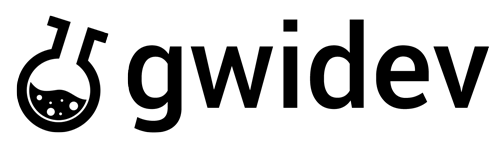Streaming Video Tips And Tricks For Video Producers – Taming The Video Compression Monster
gwidev.my.id –
This article is specifically aimed at video producers who are interested in getting the most out of their streaming video productions in terms of video and audio quality. It mainly involves the best working practices for ensuring that your streaming video wrestles well with that dastardly beast, the “compression monster”, which wants to turn all your pristine video to digital mush.
I came from a background in professional video and media production in Perth, Western Australia, shooting TV commercials, independent film, corporate video, and much much more. With the advent of the internet, I became excited about the possibility of using it as a way of delivering quality streaming video advertising for businesses both in Perth and around the world. So I founded my current business, ONLINE AURA, and went into developing video specifically tailored for streaming. The problem was, although I was familiar with the theory of video compression, the most I’d ever come up against this beast was at the level of VHS or DVD production, where it occasionally wrangled but never inflicted serious damage upon me. The reality of video streaming compression was a huge adjustment however, as I watched pin sharp images shredded into digital mud before my eyes, and heard glorious soaring music turned into a horrific sequence of farts and dying bumblebees.
Over the course of time, through experience of testing and producing many streaming videos for local clients, I learnt the best practices and techniques for shooting and editing streaming video. I won’t say I’ve tamed the compression monster, because he still lurks over my shoulder on every shoot, but I will say that I’ve learnt how to keep him under control and make it through the video compression process with just a few scratches here and there. So this articles includes a number of tips and guides to help you battle this beast in your next streaming video production.
SHOOTING
1. Let there be Light – I’ll start with the most obvious and what can be considered as one of the most crucial aspects in producing quality video streaming. I know there’s a lot of things written about this recommending strongly-lit flat lighting (i.e – no shadows). The theory being that reducing contrast in your image means that it will compress more efficiently and you’ll end up with a higher quality streaming image. This isn’t quite right, as the human perception of “sharpness” relies on contrast differences, and even though a higher contrast image may in mathematical terms be less well compressed at a pixel by pixel level, it will create the illusion of being sharper to the viewer. Basically the rule for best quality is to provide a smooth ratio of contrast, and to favor large soft sources that don’t over light what you’re trying to shoot. Blasting light directly from your camera position over the entire scene is not going to produce favorable results in terms of streaming video quality. The best results come from soft directional sources, but there’s also room for backlighting and other creative approaches.
You have to make allowances for the eventual compression, but that generally means keeping your image contrast within an acceptable ratio. Low light is obviously a problem, and night shooting can be difficult. Any grain is going to play havoc and awake the old compression monster, who will hungrily eat up every little vibrating pixel. You can use grain removing plug-ins, but they can have the effect of softening your image and will compress sometimes even worse. Crushing your black levels entirely can sometimes help, and de-saturating your image and adjusting midtones can also be useful. If you have to shoot in low-light on the street, try not too using the gain controls on your camera, and instead go for a low shutter (if your camera has it). Lower shutter speeds will generally compress better. For interview subjects in the studio, I generally use a soft key and a bit of a kicker or backlight, with just a little bit of frontal fill. For video compression I make sure the background is relatively static and defocused. Using green screen and replacing the background with a blurred still image or slowly moving blurred background works well, and keeping background colors muted helps compression.
2. Camera movement – Obviously a lot of fast camera movement is going to require higher rates of compression for streaming video. But different types of movement also have different effects. A smooth dolly shot will actually compress reasonably well but, interestingly enough, the same move-in or out using a zoom instead will not compress well, and generally zooms are to be avoided if possible. Hand-held images will tend to suffer greatly, unless they are stabilized later using a software plug-in such as Steadymove. Steadicam shots can work reasonably well if done well. Unfortunately most steadicam shots contain a bit of ‘float’ which, although barely perceptible to the average viewer, will not compress as well as a genuine dolly or track shot. Locked off shots will obviously compress best, though it is dependent on what’s in front of the camera!
3. Motion in front – Certain things compress well, while certain other things compress poorly. Water and waves look beautiful and crystalline on DVD, but in the streaming video world they fall to pieces. They carry took much randomly moving fine detail. The same with leaves blowing on a tree in the wind. If you’re shooting an interview or spot with someone in front of a tree with fine leaves on a windy day, you should consider moving them to take in a background with less motion. Obviously you want to have things moving in your camera frame to provide interest (that’s the whole point of having video over a slide show), but think about how much of the frame is moving. If you can isolate your moving subject with a longer lens and have the background blur out, that will compress better and also appear sharper to your viewer. Because of the small screen size, when shooting people move in a bit tighter. Close ups can be most effective.
4. VBR and the art of “compression accounting” – You should know that using Variable Bit Rate for your video will provide a significant quality boost for most videos over standard CBR (constant bit rate). But to maximize the quality of your streaming video you may need to take advantage of this variable bit rate capacity by doing what I refer to as compression accounting.
What’s that? Imagine I have a budget of $250 per day for a month to buy whatever goodies I want. In a strict CBR world I get $250 at the start of the first day, and, regardless of whether I spent the whole lot or not, it would go back to zero at the end. The second day I’d get $250 again and so on. So, in CBR world, I may as well spend all of my $250, because there’s no saving for the next day. If I see a $800 guitar in the window, I can’t buy it, because I’ll never have that much money, and I have to settle for a poorer quality $200 one instead. In VBR world however, there is saving. If I don’t spend my $250 on the first day, and instead spend $150, that means I can spend the $100 I saved some other time. In effect, I can restrict my spending in the present so I can buy that $800 guitar in the future with the money I saved. If you’ve uncovered the meaning in my torturous analogy, what this means is this – when shooting in VBR mode I’ve got an idea of how many data bits I’ve got to play with and I can spread them out accordingly. Knowing that I want to shoot something with a lot of camera movement, like a dynamic steadicam shot through a crowd of moving people, I know that I should balance that out with a couple of locked off shots with little or no movement. It’s the equivalent of spending $800 on that guitar (the steadicam shot), by scrimping on other days (i.e. shooting the lock-offs). When it comes to encoding, the encoder will look at the video on the first pass, note the amount of movement in each shot and work out an average level of compression for each shot given the total average it has to play with. The steadicam shot might take 800kbps while the lock-off shots only take 80-100kbps. So the trick is balancing out the number of complex and simple shots to take best advantage of VBR compression. With any luck you’ll have a good balance and end up with much better use of compression to give you a better quality streaming video.
5. Shoot progressive – Shooting for streaming video means that you’re producing for a computer screen, which is typically an LCD. The way computer process moving images is fundamentally different from your typical TV. I could write three thousand words about the technical differences, but basically the conclusion is that progressive scanned or de-interlaced video perfectly fits the way a computer monitor displays these images. Interlaced video (which contains fields) displays motion perfectly well on televisions, but will traditionally not encode motion well with streaming video, creating motion artifacts and occasional streaking effects. The best option is to shoot with a camera that delivers images in progressive scan mode. While there are high-end professional cameras, most consumer models won’t. However the prosumer models produced by Canon, namely the XL-1, XL-2 and XM2, all feature a ‘frame’ mode that make these cameras adapt well to streaming video. Failing that, videos should be de-interlaced either at the editing stage using software (e.g Premiere Pro, Avid), or at the encoding stage. Quality encoders such as Canopus procoder typically offer de-interlaced delivery.
EDITING and FINISHING
1. Classical cuts – The compression factor of streaming video means that a classical shooting style produces better results than MTV style camerawork. And the same thing applies to editing. Although editing still has to be pretty snappy to fit within the time format, there aren’t the fancy flash frames and transitions you would normally favor when shooting for TV or DVD delivery. One of the great sacrifices I actually felt in the early days of producing streaming video advertisements was when I had to lose the simple cross-dissolve. Cross-dissolves are one of the most commonly used transitions between shots and before I started to produce streaming video for the web I used them frequently. Unfortunately cross-dissolves don’t compress well, and if you watch streaming videos carefully you will notice during the dissolve from one shot to the next there are a lot of artifacts – a sure sign that the transition effect is gobbling up valuable compression dollars! A straight cut is simply the most efficient way to go, and if you take a look at almost all the streaming video examples featured on my website, you’ll see that every single transition is a straight cut. That might seem limiting, but after a while of doing videos like that, you’ll learn to use that method of editing, and strangely enough it’ll also help you construct sequences better. It may seem strange to some with high-end video editing software with literally hundreds of available transitions, but you’ll actually begin to appreciate the art of editing more when you’re able to create a rhythm and flow from straight cutting.
2. Grade your image for LCD and compression – Another difference between standard TVs and computer LCDs are the way they process colour. When grading for streaming video delivery you have quite a bit of latitude for “souping-up” the colour, as they will typically display more colour saturation that most televisions. Grading images is another key to making sure your final streaming video looks its best online. Beefing up contrast using levels filters or unsharp mask filters is another way of creating the perception of a sharper video image, and counteracts both the softening effect of LCD displays as well as the somewhat washed out effect produced by some encoders during the video compression process. Remember there are trade-offs to overdoing it with the colour though – it takes more compression to process those saturated colours. If you’re after maximium sharpness at low bit-rates, you should actually consider de-saturating the colour or going all the way and having it in B&W or monochrome.
3. Different aspects – One thing you may actually take advantage of creatively as a producer of streaming videos is that you can create streaming videos with virtually any aspect ratio you desire. From ultra-widescreen to vertical skyscraper formats, you’re not limited by the aspect ratio of your TV or camera. This has partly to do with the fact that, when you’re producing video streaming ads, your screen size or dimensions are smaller that your originally captured image. So all kinds of cropping effects can take place. This can be useful also when producing videos that are part of banners, alongside other graphics. If your editing software supports different aspect ratios, experiment with this, or if it doesn’t, you can always crop later in an encoding program. You may even choose to edit in a compositing program like Adobe After Effects, which permits you any screen size and aspect ratio you desire.
4. Different speeds – One thing that can compress well is slow motion. The difference between successive frames is usually small and so it compresses reasonably well. I use a special frame-blender to produce very smooth slow motion video effects and reduce the choppiness of video slow motion. Another thing I end up doing sometimes in regard to motion is using quick short ramps (fast motion) within shots. This can eat up data, as you end of with a lot of difference between successive frames, but it does give videos plenty of energy, and if the ramp is quick the damage can be minimal. Adding a keyframed blur within the ramp can work to minimize this if you’re doing a whip-pan move as well.
4. Audio – Audio quality is just as important as video. If you skimp on audio, it’ll bring down the whole level of your production. If you’re employing voice-over, make sure your talent speaks clearly and try and EQ them tight, which sometimes means backing off bass frequencies and creating a punchy middle. Music is also very important. For those who have to use generic or stock music, try and favor simple arrangements and back off the cheese factor. Arrangements with short punchy sounds, like percussive instruments, compress better than long dense sounds, like a string orchestra. It all depends on how you encode this of course. In the early days, in order to maximize the video bit rate, I’d use very low audio rates. Using windows media encoding, I’d use their “voice codec” at 20kbps mono. If your mix of voice and music is sharp and punchy, it’d hold up reasonably well, as long as the music didn’t feature a lot of dense sustained notes. As more people have gotten faster connections, I’ve upped the bit rate and now tend to use 32kbps stereo (albeit at a lower sample rate) or sometimes higher. A good mono sound is preferable to a stereo sound that’s breaking up due to compression, so be careful. The one great thing about using Windows media, as opposed to Flash, is that you can produce good quality audio at very low bit-rates, because the windows audio codec is remarkably good and far superior to mp3. If you have to encode in Flash, try and see what codec is being used for your audio. The best mp3 codec widely in use is the LAME codec.
5. Delivery Formats – When I started, there were really 3 major formats for streaming that I felt were an option: Windows media, Realplayer and Quicktime. A lot of testing went into it, and basically it came down between Windows media and Realplayer. At the time I felt Realplayer offered slightly better quality and better colour saturation, though because of the widespread use of windows media player (thanks to the monopolizing of Gates’ Microsoft), Windows media was my preferred delivery format. For me, Real and Quicktime have basically fallen off the radar in terms of streaming video. Now it’s down to two options – Windows media and Flash 8. Flash was never really efficient enough before to offer a true alternative to the others, but with the widespread acceptance of the Flash format for video and the improvement of Flash video with the new On2 codec, it is a real option. The ease in which it is able to integrate into webpages, as well as Flash-created files, makes it very tempting. It still doesn’t offer the overall efficiency of Windows, which at a compression level for video and audio still wins out. You’ll have to choose yourself what’s best for your streaming video delivery format.
Also, when I started, I was doing exclusively real streaming, that is, intelligent multi-bitrate streaming using a Windows streaming server. I released however that, if I wanted to produce very high quality content at reasonable bit rates, then streaming wasn’t quite going to do it for me. That’s why progressive download, with its 2-pass VBR, basically won me over as a way of delivering short (typically 2minutes or less) video advertisements online. I’ll use intelligent streaming for other things which require low bit-rates, such as audio and still sequences, but that’s about all.
I hope this has given you a few ideas about best working practices for producing streaming videos, whether they be for online advertising, video blogs or whatever. Video streaming carries with it a particular set of work practices that set it apart from the production demands of other media, like DVD. Having an idea of those factors before you go into a streaming video production will hold you in good stead, and help you to produce a much better end result.
Thanks for reading, and I hope to catch up with you sometime down the track with more articles. You can visit my website at www.onlineaura.com.au [http://www.onlineaura.com.au] or email me with questions.